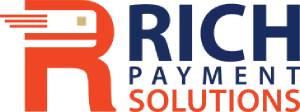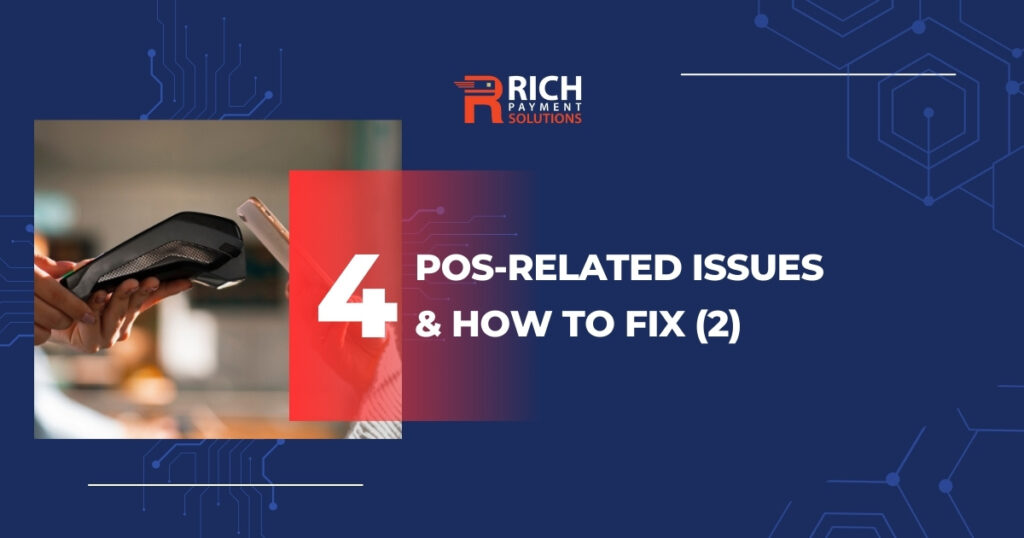A POS systems (or Point of Sale system) is an essential tool in the payment transactions of many businesses. During usage, your POS system may encounter errors that disrupt transactions. If you face similar situations, check out the article below for tips on how to fix the printer not connecting to the POS system errors!
The printer is not connecting to the POS system
1. Loose or damaged cables
When facing this issue, the first thing to do is to check the cable connecting two devices. Loose or damaged cables can lead to intermittent connections or complete disconnections.
Our suggested solutions are:
- For loose cables, disconnect and then securely reconnect the cable between the printer and the PC with the installed POS system.
- For damaged cables, replace the new one and ensure to reconnect the cable securely.
If you’ve tried the above steps and still can’t establish a connection, we advise you to check the printer’s drivers.
2. Printer driver issues
This is a common problem when using the POS system. The lack of connection between the two devices may originate from a faulty printer driver, causing the Point of Sale system not to recognize the printer.
Our suggested solutions are:
- Check if the Point of Sale device has the printer driver installed. If not, download the driver from the manufacturer’s website based on the printer model in use.
- Update the printer driver to the latest version.
- Find and remove the old driver version on the POS device, then reinstall the latest driver version.
If you still encounter issues, consider reaching out to RICH Payment Solutions’ support team for prompt assistance.
3. Blurry receipt printing on Clover terminals with built-in printers
Blurry receipt prints from Clover terminals may result from dust on the thermal platen roller, causing insufficient contact with the printing paper. Remember to power off your Clover terminal. Then, gently clean the paper bucket and the roller with a soft, damp cloth (lightly moistened with alcohol if needed).
You need to be careful to avoid using strong rubbing force, causing scratches or damage to the roller head, which will lead to the terminal printing blurrier letters, receipts without letters, etc. Let it dry for 5–10 minutes, then reassemble the Clover and use as usual.
Regular cleaning and maintenance can prevent such issues and help you save on repair or replacement costs.
Regularly check and clean the platen roller and paper bucket
4. WiFi loss issue on the PC with the installed POS system and the printer
When the WiFi connection is lost, the POS system and the printer can still operate normally offline. However, offline payments come with significant risks, and receipt information may not be guaranteed, affecting your salon’s revenue.
To address this issue, use a 4G or 5G mobile network on your smartphone and enable the Hotspot to establish the WiFi connection timely. This ensures that payment and receipt details are synchronized and stored online in the POS system.
These are 4 common issues when the printer is not connecting to the POS system, and effective troubleshooting guides. You can explore our related article for 4 common issues for the Clover terminal is not connecting to the POS system. For detailed information about Point of Sale system , please contact us at the following phone number: 775-438-7424!